The Detach Slicer function offers a simple way to remove slicer interactions from content on slides other than the one currently being viewed. You can easily create interactions from a slicer to content on multiple slides across a presentation, via hidden slicers, the Interaction Manager, and targets.
You can quickly remove those interactions on all but the currently select slide by clicking the Detach Slicer option, rather than remove all the interactions manually.
- Click here to learn about duplicate slicers on a presentation
Detaching Slicers
Find the instance of the slicer that you want to preserve; this should be the slide where you want to retain the slicer interactions. Right-click the slicer (or hidden slicer) and choose Detach Slicer from the context menu:
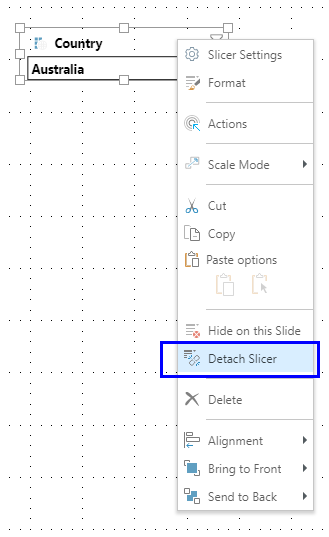
You will be presented with the Detach Slicers dialog, where you can select one of the following options:
- Detach Slicer Interactions: Remove the slicer's interactions throughout the presentation, except on the current slide.
- Detach Slicer Interactions and Hide: Remove the slicer's interaction from the other slides, and hide the slicer so that it won't be displayed on slides where it doesn't have any interactions. In this case, the slicer is moved onto the Hidden Slicers panel.
- Cancel: Cancel the operation and retain the slicer's interactions.
- Click here for more information about Hidden Slicers